Bookmarks
The bookmarks tasks allows you to manage bookmark on devices, users or software usage items in the assets workspace.
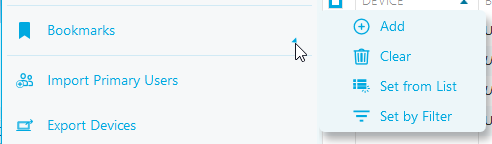
Add Bookmarks
- Select the items to bookmark. Please note, if you are selecting software usage Items to bookmark, this will bookmark the device and not the individual software usage items.
- Click Bookmarks in the tasks list.
- Click Add. A confirmation message is displayed.
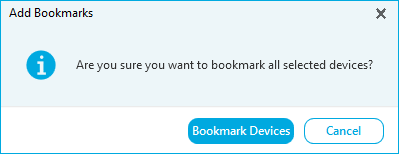
- Click Bookmark.... A bookmark has been added to the selected items.
Clear Bookmarks
- Select the bookmarked items to clear.
- Click Bookmarks in the tasks list.
- Click Clear. A confirmation message is displayed.
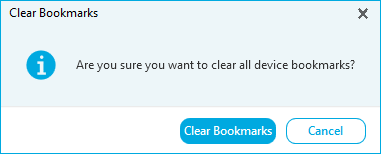
- Click Clear Bookmarks. The bookmark has been cleared from the selected items.
Set From List
The Set Bookmarks From List task allows you to manually enter a list of devices to bookmark.
- Click Bookmarks in the tasks list.
- Click Set From List. The Set Bookmarks from Asset List window is displayed.
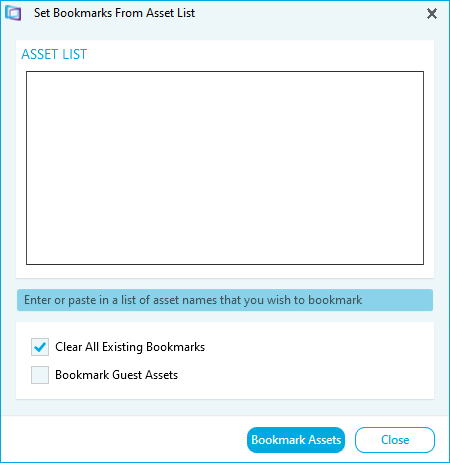
- Enter the device names. Enter one device name per line, with no spaces.
- Choose to add the new bookmarks to the existing bookmarks, or clear the existing bookmarks.
- Click Bookmark Assets. A confirmation message is displayed.
- Click Close. A bookmark has been added to each device in the list.
Set by Filter
The Set Bookmarks by Filter task allows you to filter and bookmark devices.
- Click Bookmarks in the tasks list.
- Click Set by Filter. The Set Bookmarks by Filter window is displayed.
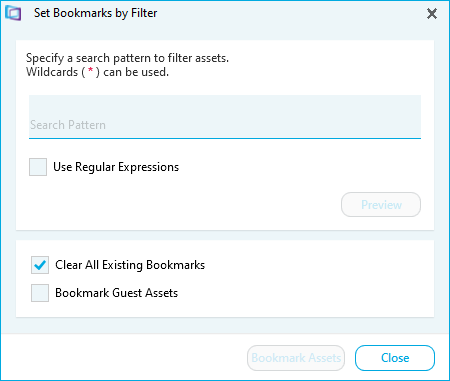
- Type a Search pattern for the filter.
- Use * to modify the search pattern. E.g *CRY* will match devices with CRY in the name. CRY* will match devices ending in CRY.
- Tick Use Regular Expressions to use regular expressions in the Search pattern.
- Click Preview. The filter results are displayed.
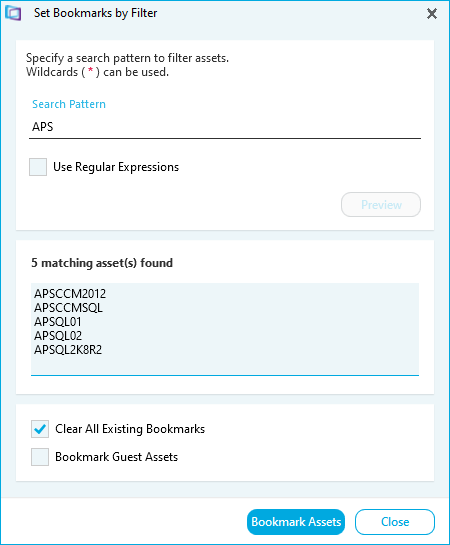
- Select the bookmark options.
- Tick Clear all existing bookmarks to clear all device bookmarks.
- Tick Bookmark guest devices to include guest devices in the filter.
- Click Bookmark Assets. A confirmation message is displayed.
- Click Close. A bookmark is added to the filtered devices.